Previous Blog Posts in this series:
This blog will explain how to submit a rating report.
This is the first of three blogs that will address how to manage an affiliate. We will have subsequent blogs on managing an affiliate’s users and submitting Tournament Life Announcements (TLAs).
The specific topic here will deal with how to submit a rating report. There have been some significant changes in this area, so please bookmark this information for future reference!
This blog assumes that you are set up to log in to the new system. If you have not set this up yet, please read “The IT Factor, Part 2” for instructions on how to create your login for the new system. Once you’ve read that blog, come back to this page and pick up from here.
Perhaps the most significant change: affiliates do not have their own login information anymore. US Chess had experienced issues due to an affiliate’s login information being shared. Aside from the obvious security issue, this did not allow us any traceability to determine who had made changes to an affiliate’s information.
So, we designed this new system to handle affiliates in a new way. Existing affiliates are now treated as organizations to which members are associated.
How to rate an event
The key thing to remember here is that all we’ve really done is reorganized how you access the same forms you use to create a rating report. Those legacy forms are still very much needed, as we did not move anything to do with the rating of events in Phase 1. These legacy pieces will be incorporated into the look and feel of this new system. However, the incorporation of the legacy pieces will happen in Phase 2 of this project, which was scheduled to start shortly after Phase 1 finished, but is now on hold due to the financial impact of COVID-19 on US Chess.
Logging in to the user dashboard
When you log in to the user dashboard, you’ll see a screen that looks like this. (You should have all of these options, if you are a tournament director and/or affiliate manager.)
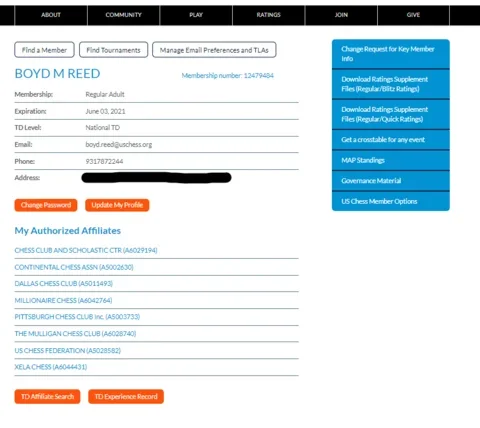
Accessing an affiliate to submit an event
In the “My Affiliates” section of your user dashboard, you should see a list of affiliates. Click the affiliate you want to use to submit this event.
From the above list, for example, if you select the last listed affiliate, you’ll see your affiliate dashboard. We’ve broken this screen into two parts, since both are important to dealing with an affiliate.
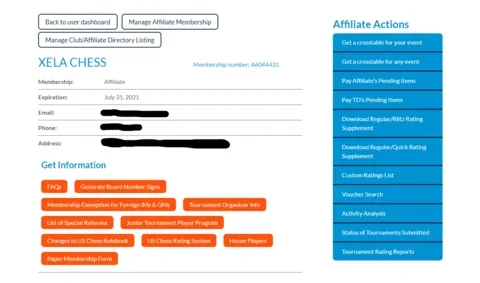
Here is the first half of a typical affiliate dashboard. Between the “Get Information” (Orange buttons) items and the “Affiliate Actions” (Blue buttons) menu, you see many actions that were once the links you saw when you logged into the old TD/Affiliate Area (TD/A). You now access those through the affiliate dashboard. You may recognize a lot of the labels on these buttons and menu items. They were kept the same, to help with more easily identifying the functionality behind the item.
When you click on any of these, you will be taken to the exact same screen you would have seen for the corresponding function in TD/A. That’s because the secure2 web server still exists, and still powers much of the TD and affiliate function in our infrastructure. Remember, that server controls a lot of functionality that was not touched during Phase 1 of this project. So, when you click on these links, you should see the same forms that you’re used to seeing.
For example, if you want to submit a rating report, you click “Tournament Rating Reports” in the Affiliate Actions menu. You’ll see this familiar screen.
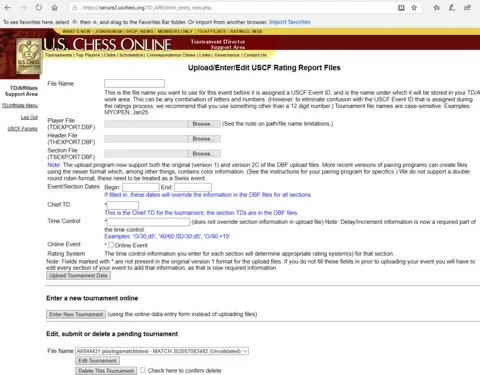
From here, the process to submit a tournament for rating is absolutely the same as it always was. When you get to the Rating Report Edit Form, be sure to select the correct affiliate from the “Affiliate” field. This is the same thing you had to do under the old process. (If you’re only authorized as a tournament director for one affiliate, this will already be properly selected.)
Please do not attempt to bookmark this screen. You have to go through the user and affiliate dashboards to reach it. (For example, when you click on “TD/Affiliate Menu” in the rating report screen, you will be transported to your user dashboard.) Also, it’s worth reiterating that there is no longer a separate login for affiliates, as they are defined as organizations to which members have specific relationships that assign them varying levels of privileges and controls.
All of the other items in the first half of the affiliate dashboard take you to the same screens you saw navigating through TD/A – with one BIG exception.
Paper Membership Form
The “Paper Membership Form” is new. This is a two-page PDF that directors may use to collect on-site memberships. The first page of the PDF has editable fields in which you or the member can type member information, or you can print a physical copy for people to fill out. The second page is quite important. It is the US Chess membership terms and conditions. You may read more about the membership terms and conditions. US Chess sent an email to all members on July 6 about these as well. If you use this form, please provide the new member a link to the web form, or a paper copy of the terms.
A note about submitting rating reports
For now, if you have new or renewing members to process as part of your reports, you'll have to wait about a day to process the report after renewing the membership. The database changes require building a new method to instantly update the legacy server (which is still as it was before the database launch) with the new membership information entered via the website (which goes in the new member database). What happens now is that information from the member database is sent over to the legacy server once a day.
The way this will be fixed is known, and the developers are actively working it now. So, this should be a temporary state of affairs.
What’s next?
As mentioned at the start of this blog, there will be two more blogs dealing with the rest of the affiliate dashboard. We’ll discuss how to manage affiliate contacts and relationships (including assigning tournament director privileges), as well as how to submit TLAs.
Please note, while you can get to the Affiliate Contacts section of the affiliate dashboard, there is an operational issue that was discovered post-launch. We will post the blog on detailed usage of this section once that bug is fixed. We apologize for the delay and thank you for your patience.
Categories
Archives
- December 2025 (25)
- November 2025 (29)
- October 2025 (39)
- September 2025 (27)
- August 2025 (29)
- July 2025 (43)
- June 2025 (25)
- May 2025 (24)
- April 2025 (29)
- March 2025 (29)
- February 2025 (20)
- January 2025 (24)
- December 2024 (34)
- November 2024 (18)
- October 2024 (35)
- September 2024 (23)
- August 2024 (27)
- July 2024 (44)
- June 2024 (27)
- May 2024 (31)
- April 2024 (51)
- March 2024 (34)
- February 2024 (25)
- January 2024 (26)
- December 2023 (29)
- November 2023 (26)
- October 2023 (37)
- September 2023 (27)
- August 2023 (37)
- July 2023 (47)
- June 2023 (33)
- May 2023 (37)
- April 2023 (45)
- March 2023 (37)
- February 2023 (28)
- January 2023 (31)
- December 2022 (23)
- November 2022 (32)
- October 2022 (31)
- September 2022 (19)
- August 2022 (39)
- July 2022 (32)
- June 2022 (35)
- May 2022 (21)
- April 2022 (31)
- March 2022 (33)
- February 2022 (21)
- January 2022 (27)
- December 2021 (36)
- November 2021 (34)
- October 2021 (25)
- September 2021 (25)
- August 2021 (41)
- July 2021 (36)
- June 2021 (29)
- May 2021 (29)
- April 2021 (31)
- March 2021 (33)
- February 2021 (28)
- January 2021 (29)
- December 2020 (38)
- November 2020 (40)
- October 2020 (41)
- September 2020 (35)
- August 2020 (38)
- July 2020 (36)
- June 2020 (46)
- May 2020 (42)
- April 2020 (37)
- March 2020 (60)
- February 2020 (38)
- January 2020 (45)
- December 2019 (34)
- November 2019 (35)
- October 2019 (42)
- September 2019 (45)
- August 2019 (56)
- July 2019 (44)
- June 2019 (35)
- May 2019 (40)
- April 2019 (48)
- March 2019 (61)
- February 2019 (39)
- January 2019 (30)
- December 2018 (29)
- November 2018 (51)
- October 2018 (45)
- September 2018 (29)
- August 2018 (49)
- July 2018 (35)
- June 2018 (31)
- May 2018 (39)
- April 2018 (31)
- March 2018 (26)
- February 2018 (33)
- January 2018 (30)
- December 2017 (26)
- November 2017 (24)
- October 2017 (30)
- September 2017 (30)
- August 2017 (31)
- July 2017 (28)
- June 2017 (32)
- May 2017 (26)
- April 2017 (37)
- March 2017 (28)
- February 2017 (30)
- January 2017 (27)
- December 2016 (29)
- November 2016 (24)
- October 2016 (32)
- September 2016 (31)
- August 2016 (27)
- July 2016 (24)
- June 2016 (26)
- May 2016 (19)
- April 2016 (30)
- March 2016 (36)
- February 2016 (28)
- January 2016 (32)
- December 2015 (26)
- November 2015 (23)
- October 2015 (16)
- September 2015 (28)
- August 2015 (28)
- July 2015 (6)
- June 2015 (1)
- May 2015 (2)
- April 2015 (1)
- February 2015 (3)
- January 2015 (1)
- December 2014 (1)
- July 2010 (1)
- October 1991 (1)
- August 1989 (1)
- January 1988 (1)
- December 1983 (1)







